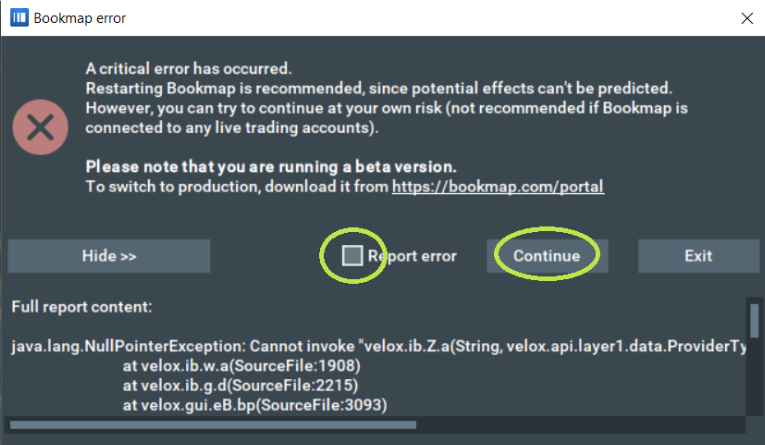Instrument Copy
What Is the Instrument Copy Add-on?
Instrument Copy is an add-on that allows you to create copies of any subscribed instruments on Bookmap. These copies are fully functional instruments in of themselves, and so their settings are as customizable as the instrument they are copies of.
Therefore, the aim of this add-on is to allow traders to see the same chart but with different settings, helping you view the same datasets in different variations to better spot patterns and market movements.
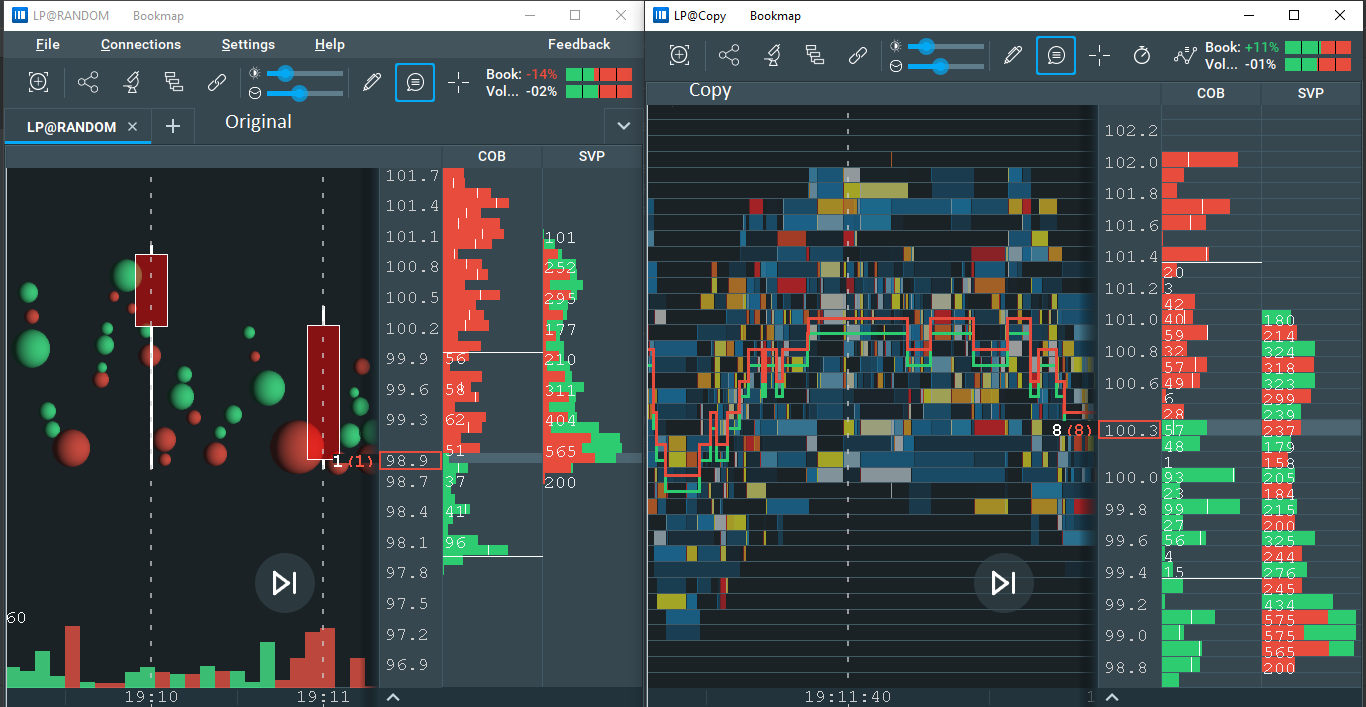
The Instrument Copy add-on is included in Bookmap packages from Digital Plus and above.
Watch The Walkthrough
Configuration
There are two ways to create a copy of an instrument. The first way is to go to the instrument tab and open the Instrument Copy configuration panel. Simply click the “Create” button.
You’ll see a new tab of the copied instrument in Bookmap.
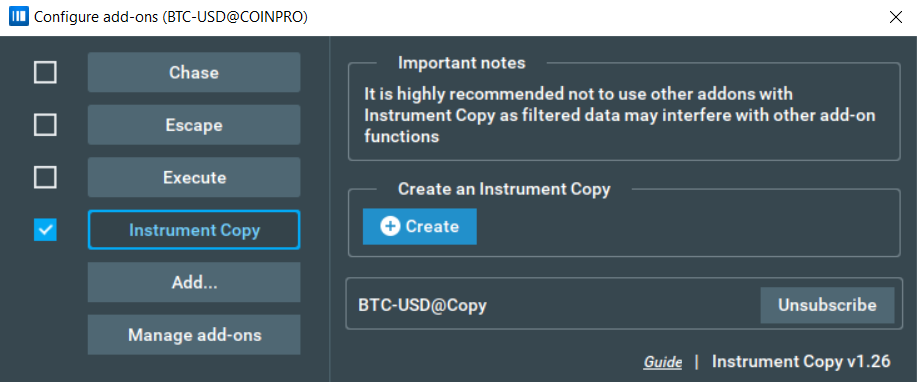
Note that after creating a copy, you can immediately create a new one without editing the name. This is possible because after creating a copy, the name of the next one is automatically incremented to avoid any repeated names.
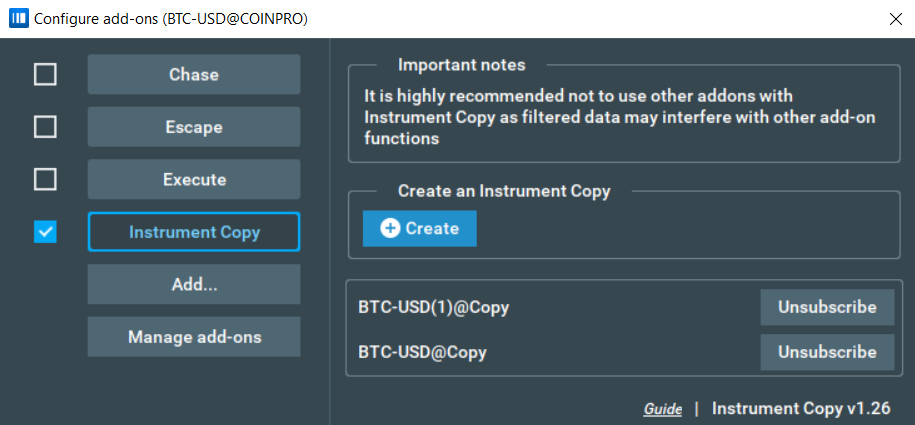
The second way of creating a copy is to use the traditional method of subscribing to symbols. When you subscribe to a symbol for the second time, and if the Instrument Copy add-on is activated, Bookmap will suggest that you create a copy of that instrument, as shown below.
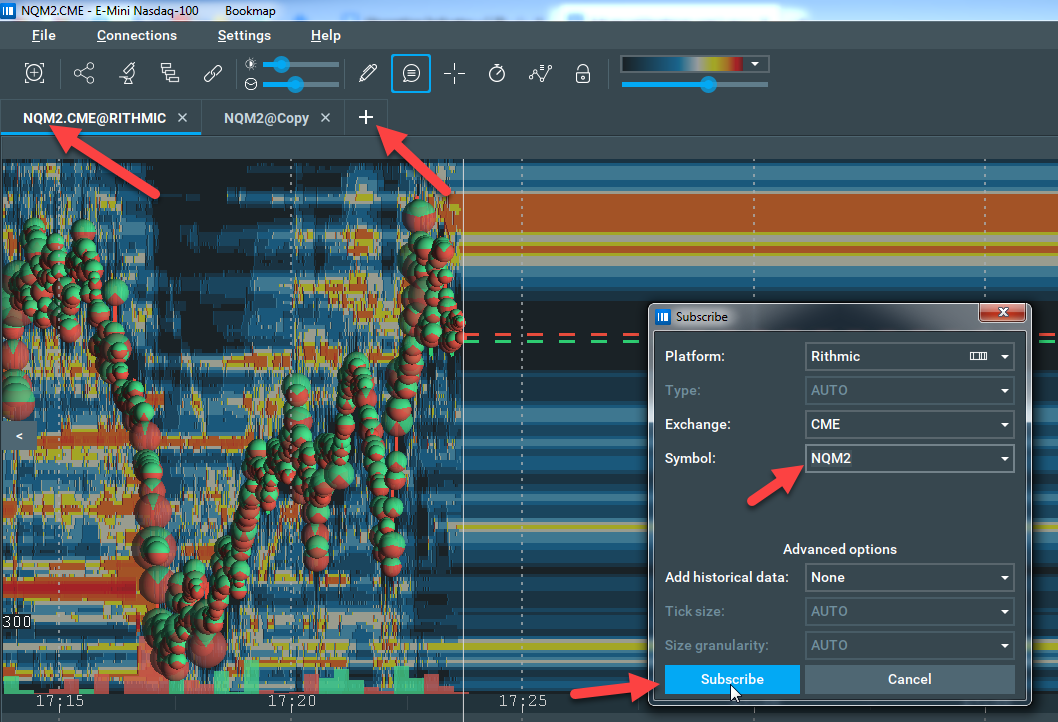
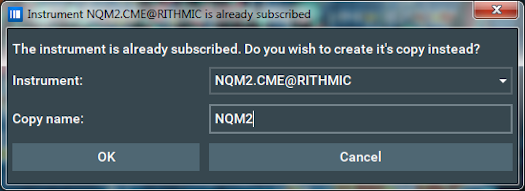
Whichever method you use to make a copy, the add-on will always automatically add an “@Copy” ending to the instrument name. This is in order to distinguish it from the original instrument.
The add-on allows you to create multiple copies of the same instrument, but each copy must have its own unique name. Please note that you cannot create a copy of a copy - you must always create copies from the original instrument.
To unsubscribe from an instrument copy, just close its tab or click the “Unsubscribe” button in the Instrument Copy configuration panel.
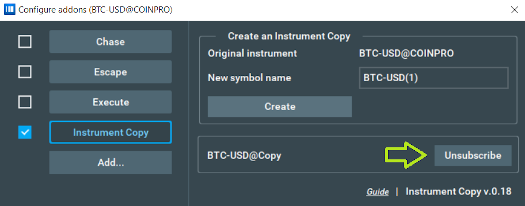
Constraints
Maximum Number of Copies
When you reach the limit of the number of copies, you will see a corresponding message and you will not be able to create new copies. At any time you can unsubscribe from older copies to make room for new ones.
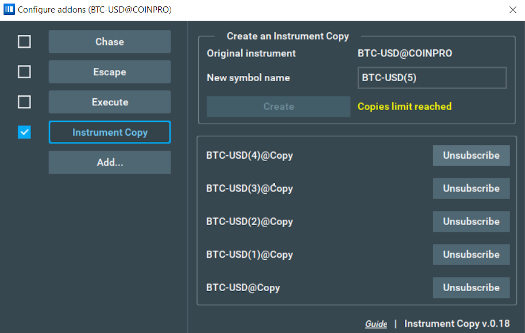
Historical Data
As soon as you create a new copy, it will start receiving all its real-time events data from the original instrument. It also receives all the backfilled data available from the original instrument at the time of creation.
There are two important things to note here:
- All backfilled data from the original instrument is aggregated when becoming a copy, and so does not contain any MBO events. This means that add-ons that rely on MBO data, such as the SI On-Chart and the SI Sub-Chart, will not show anything when using copy backfill data, but will work properly using any data received after the moment when copy was created. This also means that add-ons that group events by time, such as the Absorption and Sweeps indicators, may show results that differ from the original instrument when using backfilled data.
- If historical data is loaded to the original instrument after a copy of it was created, the copy will not get that data automatically. If you want the copy to receive that data, you need to unsubscribe from the copy and subscribe back.
Important Notes
The minimum compatible version of Bookmap is 7.4.0 b11
Feedback
Survey link: https://bookmap.com/addons/instrument-copy/survey
After one hour of using the add-on, you will see the feedback panel in the add-on configuration panel. If there is anything you think we could improve on, fix, or add, please let us know in the survey!
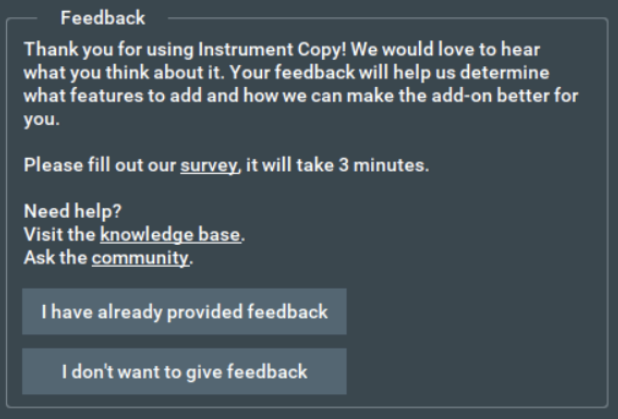
Answer options:
- I have already provided feedback: This panel will no longer appear.
- I don’t want to give feedback: This panel will no longer appear.
Instrument Copy FAQ
Why do the add-ons show incorrect information on the Instrument Copy chart?
- Aggregation is applied to the historical data of the copy, which reduces accuracy and makes it impossible to use some add-ons.
- The latest versions of the Absorption and Sweeps indicators have a bug that does not allow them to work properly on aggregated data. We are working on a solution to the issue.
I have a question about Instrument Copy, who can I ask?
Feel free to ask any questions in the Discord channel or contact us via support@bookmap.com
I closed the original instrument, why do the copies close as well?
All the copies get their data directly from the original instrument, and so cannot exist separately. If you close the original, there is no data to display and all copies will be automatically closed.
Why can't Instrument Copy be used in replay mode?
Replay mode does not support the custom instruments subscription, however, this is something we will add with other improvements in the future. For now, it is possible to use Instrument Copy in live data (sim or live trading) mode only.
Is it possible to use Stops and Icebergs on top of Instrument Copy chart?
Yes, it is possible to use Stops and Icebergs on the Instrument Copy chart. Follow the Stops and Icebergs guide to read more.
Is it possible to trade from the Instrument Copy chart?
Yes, Instrument Copy supports cross-trading from the Instrument Copy chart to the original instrument. Cross-trading on copies works the same as on other instruments. You can read more about cross-trading here
Installation
Disclaimer
This add-on is supplied on an AS-IS basis. This version of the add-on has the following known bugs and issues:
- Instrument Copy supports cross-trading from the Instrument Copy chart to the original instrument. Note: If cross-trading is not enabled, you can still open the TCP panel and click FLATTEN. In this case, you will see the 'Bookmap error' window. You can ignore this message and simply press the continue button (there is no need to report this error).
In order to install and use the Instrument Copy add-on, you will need to be subscribed to a Bookmap Digital Plus package or higher.
To install Instrument Copy, follow these steps:
To install the Instrument Copy Addon, simply get Bookmap 7.4 and install it from the Add-ons Manager.
This add-on takes advantage of the new Add-ons Manager feature, which simplifies both the installation and updating process. If you'd like to learn more about the Add-ons Manager and how it can benefit your experience, please visit the following page.
Versions changelog
1.21
Fixed bugs:
- Fixed: issue that occurred when the add-on was turned on or off, leading to a crash (i.e. Order ### already exists).
- Fixed: bug causing freezing charts.
- Fixed: bug that led to the error "publishing candle too late".
- Fixed: bug where active copies persisted after users turned off the add-on, which then required users to manually unsubscribe from them.
- Fixed: a problem that was causing the app to get stuck when enabling an add-on with previously created copies.
- Fixed: deadlock which occurred when creating copies.
- Fixed: The crash which occurred when using the "Inherit chart settings" feature for the "Copy" instrument.
- Fixed: Critical error which occurred when resetting chart settings on copy .